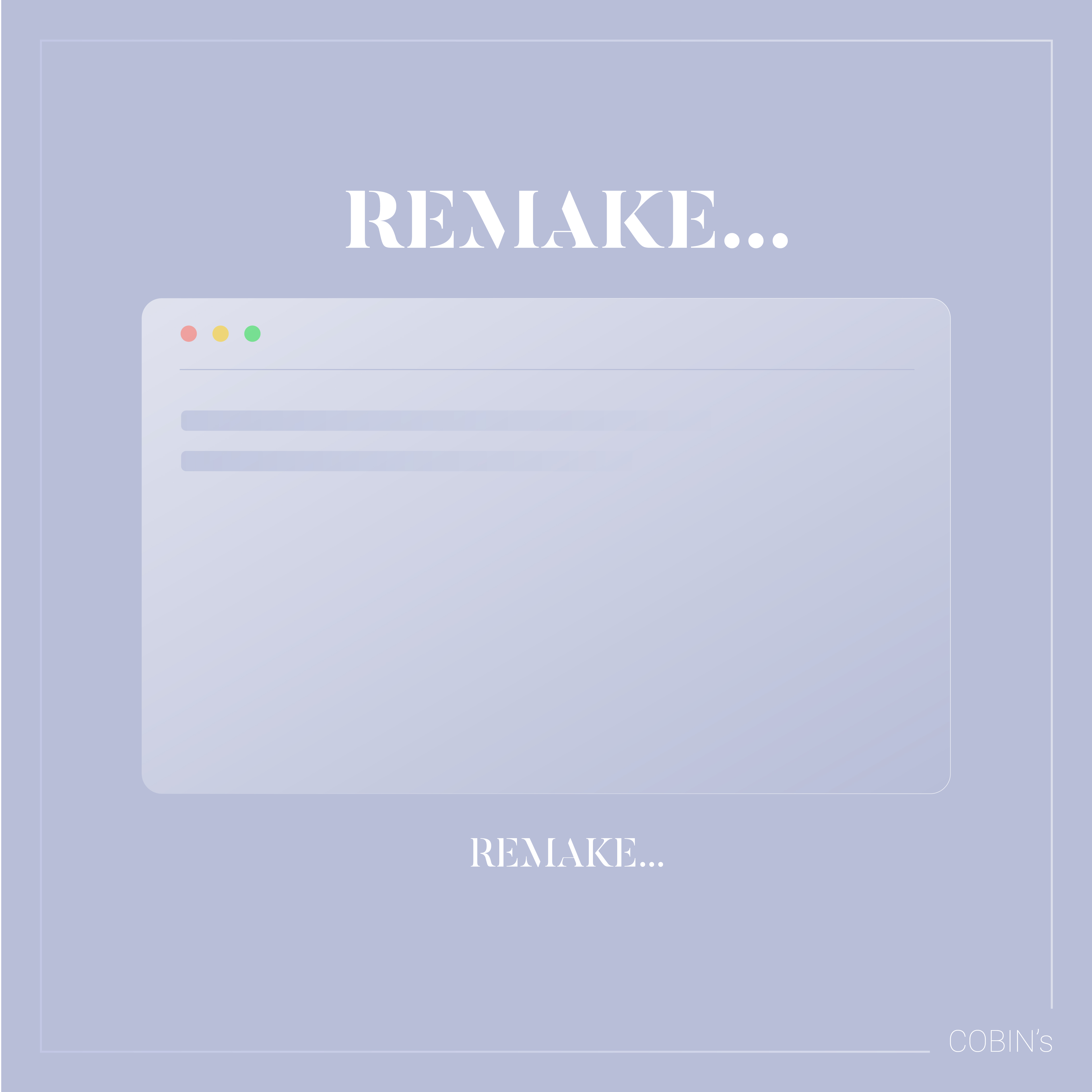
페럴랙스 이펙트 : 이질감 효과
이번 시간에는 페럴랙스 형태를 가진 이펙트를 코딩해봤습니다.
HTML
사이트를 코딩하는 데에 필요한 HTML의 구조를 잡아줍니다.
각 태그에 클래스 이름을 설정하여 각 구역을 잡아줍니다.
코드보기
<main id="parallax__cont">
<div id="contents">
<!-- section1 -->
<section id="section1" class="content__item">
<span class="content__item__num">01</span>
<h2 class="content__item__title">section1</h2>
<figure class="content__item__imgWrap">
<div class="content__item__img"></div>
</figure>
<p class="content__item__desc">니 인생은 너가 바꾸는거다.</p>
</section>
<!-- section2 -->
<section id="section2" class="content__item">
<span class="content__item__num">02</span>
<h2 class="content__item__title">section2</h2>
<figure class="content__item__imgWrap">
<div class="content__item__img"></div>
</figure>
<p class="content__item__desc">남 탓 하기 전에 너 자신을 봐라.</p>
</section>
<!-- section3 -->
<section id="section3" class="content__item">
<span class="content__item__num">03</span>
<h2 class="content__item__title">section3</h2>
<figure class="content__item__imgWrap">
<div class="content__item__img"></div>
</figure>
<p class="content__item__desc">알면서도 안하고 가만히 있으면 거지가 되면 된다.</p>
</section>
<!-- section4 -->
<section id="section4" class="content__item">
<span class="content__item__num">04</span>
<h2 class="content__item__title">section4</h2>
<figure class="content__item__imgWrap">
<div class="content__item__img"></div>
</figure>
<p class="content__item__desc">남들은 너한테 큰 관심이 없다.</p>
</section>
<!-- section5 -->
<section id="section5" class="content__item">
<span class="content__item__num">05</span>
<h2 class="content__item__title">section5</h2>
<figure class="content__item__imgWrap">
<div class="content__item__img"></div>
</figure>
<p class="content__item__desc">너 혼자 알아서 해라.</p>
</section>
<!-- section6 -->
<section id="section6" class="content__item">
<span class="content__item__num">06</span>
<h2 class="content__item__title">section6</h2>
<figure class="content__item__imgWrap">
<div class="content__item__img"></div>
</figure>
<p class="content__item__desc">돈이 세상에 다는 아니지만 세상은 돈으로 굴러간다.</p>
</section>
<!-- section7 -->
<section id="section7" class="content__item">
<span class="content__item__num">07</span>
<h2 class="content__item__title">section7</h2>
<figure class="content__item__imgWrap">
<div class="content__item__img"></div>
</figure>
<p class="content__item__desc">사회는 널 기다려주지 않는다.</p>
</section>
<!-- section8 -->
<section id="section8" class="content__item">
<span class="content__item__num">08</span>
<h2 class="content__item__title">section8</h2>
<figure class="content__item__imgWrap">
<div class="content__item__img"></div>
</figure>
<p class="content__item__desc">힘 없는 정의는 무능이다.</p>
</section>
<!-- section9 -->
<section id="section9" class="content__item">
<span class="content__item__num">09</span>
<h2 class="content__item__title">section9</h2>
<figure class="content__item__imgWrap">
<div class="content__item__img"></div>
</figure>
<p class="content__item__desc">객관적으로 너 자신을 봐라</p>
</section>
</div>
<section id="parallaxType">
</section>
</main>
<!-- //main -->
<aside id="parallax__info">
<div class="scroll">scrollTop : <span>0</span>px</div>
</aside>
<!-- aside -->
CSS
사이트를 코딩하는 데에 필요한 css의 구조를 잡아줍니다.
각 이미지를 지정하기 위해 nth-child를 사용하여 각각의 이미지를 삽입해줍니다.
코드 보기
/* parallax__nav */
#parallax__nav {
position: fixed;
right: 20px;
top: 20px;
z-index: 2000;
background-color: rgba(0, 0, 0, 0.4);
padding: 20px 30px;
border-radius: 50px;
transition: top, .4s ease;
}
#parallax__nav li {
display: inline;
margin: 0 5px;
}
#parallax__nav li a {
display: inline-block;
height: 30px;
padding: 5px 20px;
text-align: center;
line-height: 30px;
}
#parallax__nav li.active a {
background: #fff;
color: #000;
border-radius: 20px;
box-sizing: content-box;
}
#parallax__cont {
max-width: 1600px;
width: 98%;
margin: 0 auto;
/* background-color: rgba(255, 255, 255, 0.1); */
}
.content__item {
width: 1000px;
max-width: 70vw;
margin: 30vw auto;
/* background-color: rgba(255, 255, 255, 0.3); */
text-align: left;
margin-right: 0;
position: relative;
padding-top: 14vw;
}
.content__item:nth-child(even) {
margin-left: 0;
text-align: right;
}
.content__item__num {
font-size: 35vw;
font-family: "Lato";
font-weight: 100;
position: absolute;
left: -5vw;
top: -10vw;
opacity: 0.2;
z-index: -2;
}
.content__item:nth-child(even) .content__item__num {
left: auto;
right: -5vw;
}
.content__item__title {
font-weight: 500;
text-transform: capitalize;
}
.content__item__imgWrap {
width: 100%;
padding-bottom: 56.25%;
background-color: #fff;
position: relative;
overflow: hidden;
z-index: -1;
}
.content__item__img {
position: absolute;
background: url(../assets/img/slide10.jpg);
background-repeat: no-repeat;
background-position: center center;
background-size: cover;
width: 115%;
height: 115%;
left: -5%;
top: -5%;
filter: saturate(0%);
transition: all 1s;
}
.content__item:nth-child(1) .content__item__img {
background-image: url(../assets/img/slide01.jpg);
}
.content__item:nth-child(2) .content__item__img {
background-image: url(../assets/img/slide02.jpg);
}
.content__item:nth-child(3) .content__item__img {
background-image: url(../assets/img/slide03.jpg);
}
.content__item:nth-child(4) .content__item__img {
background-image: url(../assets/img/slide04.jpg);
}
.content__item:nth-child(5) .content__item__img {
background-image: url(../assets/img/slide05.jpg);
}
.content__item:nth-child(6) .content__item__img {
background-image: url(../assets/img/slide06.jpg);
}
.content__item:nth-child(7) .content__item__img {
background-image: url(../assets/img/slide07.jpg);
}
.content__item:nth-child(8) .content__item__img {
background-image: url(../assets/img/slide08.jpg);
}
.content__item:nth-child(9) .content__item__img {
background-image: url(../assets/img/slide09.jpg);
}
.content__item__desc {
font-size: 4vw;
line-height: 1.4;
margin-top: -5vw;
margin-left: -4vw;
word-break: keep-all;
}
.content__item:nth-child(even) .content__item__desc {
margin-left: auto;
margin-right: -4vw;
}
#parallax__info {
position: fixed;
left: 20px;
bottom: 20px;
z-index: 2000;
background: rgba(0, 0, 0, 0.6);
color: #fff;
padding: 20px;
border-radius: 10px;
}
.parallax__info li, .scrollTop {
line-height: 1.4;
}
@media (max-width: 800px) {
#parallax__cont {
margin-top: 70vw;
}
#parallax__nav {
padding: 10px;
right: auto;
left: 10px;
top: 50%;
transform: translateY(-50%);
border-radius: 5px;
background-color: rgba(0, 0, 0, 0.8);
}
#parallax__nav li {
display: block;
margin: 5px;
}
#parallax__nav li a {
font-size: 14px;
padding: 5px;
border-radius: 5px;
height: auto;
line-height: 1.4;
}
#parallax__nav li.active a {
border-radius: 10px;
}
#parallax__info {
left: 10px;
bottom: 10px;
}
}
script
1. 처음으로는 id로 지정한 #parallax__info span에 요소로써 scrollTop을 지정해줍니다.
이 때, scrollTop 소수점이 안나오도록 Math.ceil(올림해주는 함수)를 사용해줍니다.
2. 공통요소 클래스인 content__item에 querySelectorAll를 사용하고 forEach문을 사용해줍니다.
각 효과를 줄 클래스들을 정한 후에 마찬가지로 상수로써 이름을 정해준 뒤 요소를 지정해줍니다.
3. offset 1~3을 지정해 줄 시에는 scrollTop만 존재하면 이미지가 전체가 내려가므로
scrollTop에 item.offsetTop을 빼주어 해당 섹션에 도달했을 시에 초기화 해줍니다.
4. GSAP를 사용해주어 어떤 위치 도달할 지에 대하여 스크립트를 작성해줍니다.
ease에는 GSAP가 만들어둔 여러 효과들을 한 가지 정하여 적용해줍니다.
scrollTo의 좌표 값을 지정해주는 법은 개별적으로 사용하는 방법이 있지만, || 를 이용해 여러가지를 한번에 사용할 수도 있다.
코드 보기
function scroll() {
let scrollTop = window.pageYoffset || document.documentElement.scrollTop;
document.querySelector("#parallax__info span").innerText = Math.ceil(scrollTop); // 1
document.querySelectorAll(".content__item").forEach(item => { // 2
const target1 = item.querySelector(".content__item__img");
const target2 = item.querySelector(".content__item__desc");
const target3 = item.querySelector(".content__item__num");
let offset1 = (scrollTop - item.offsetTop) * 0.05; // 3
let offset2 = (scrollTop - item.offsetTop) * 0.15;
let offset3 = (scrollTop - item.offsetTop) * 0.2;
// target1.style.transform = `translateY(${offset1}px)`;
// target2.style.transform = `translateX(${offset2}px)`;
gsap.to(target1, {duration: .3, y: offset1, ease: "power4.out"}) //4
gsap.to(target2, {duration: .3, y: offset2})
gsap.to(target3, {duration: .3, y: offset3, ease: "expo.out"})
})
requestAnimationFrame(scroll);
}
scroll();
결과물
'EFFECT' 카테고리의 다른 글
| 마우스 이펙트의 이미지 효과를 알아보자! (0) | 2022.09.22 |
|---|---|
| 마우스 이펙트의 조명 효과를 알아보자! (0) | 2022.09.22 |
| mouse 02 (2) | 2022.09.18 |
| mouse 01 (2) | 2022.09.18 |
| Slider 04 (2) | 2022.09.18 |







댓글