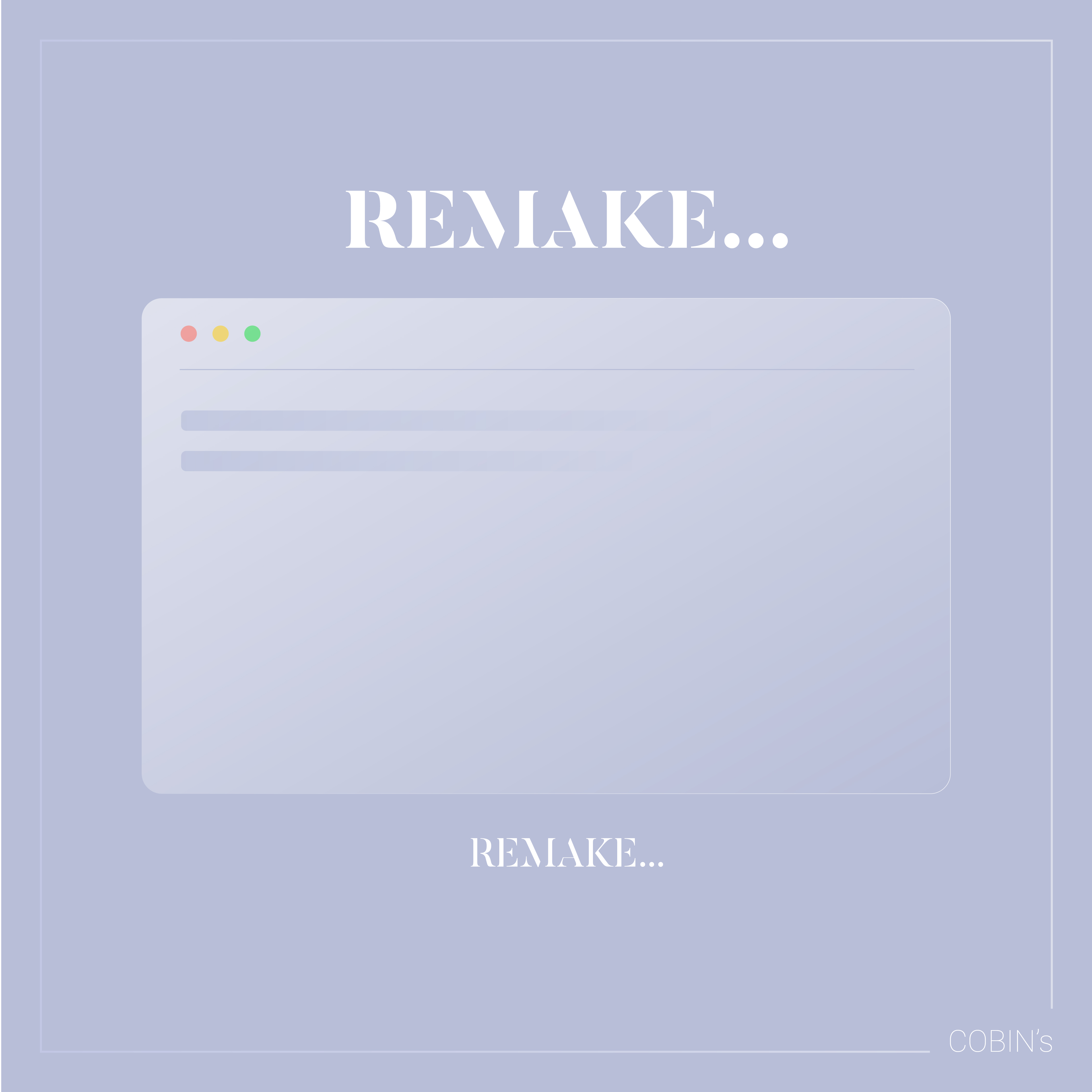
마우스 이펙트 01 (마우스 따라다니기)
이번에는 마우스에 효과를 넣은 이펙트를 코딩해봤습니다.
HTML
HTML은 기본적인 섹션안에 div 클래스를 잡아줍니다.
코드 보기
<main id="main">
<section id="mouseType">
<div class="mouse__cursor"></div>
<div class="mouse__wrap">
<p>There's no <span class="style1">more</span> <span class="style2">excuse</span> than what you <span class="style3">don't do.</span></p>
<p>니가 <span class="style4">안하는 것 뿐</span> 그 <span class="style5">이상</span>의 <span class="style6">핑계</span>는 없다.</p>
</div>
</section>
<div class="mouse__info">
<ul>
<li>clientX : <span class="clientX">0</span>px</li>
<li>clientY : <span class="clientY">0</span>px</li>
<li>offsetX : <span class="offsetX">0</span>px</li>
<li>offsetY : <span class="offsetY">0</span>px</li>
<li>pageX : <span class="pageX">0</span>px</li>
<li>pageY : <span class="pageY">0</span>px</li>
<li>screenX : <span class="screenX">0</span>px</li>
<li>screenY : <span class="screenY">0</span>px</li>
</ul>
</div>
</main>
CSS
css는 기본적인 형태와 스타일을 잡아주지만, 이미지 개개인에 nth-child를 이용해여 개별 구역을 잡아줍니다.
또한, z-index를 사용하여 각 위치를 잡아줍니다.
코드 보기
/* mouseType */
.mouse__cursor {
position: absolute;
left: 0;
top: 0;
width: 50px;
height: 50px;
border-radius: 50%;
border: 3px solid #fff;
background-color: rgba(255, 255, 255, 0.1);
user-select: none;
pointer-events: none;
transition:
background-color 0.25s,
border-color 0.25s,
transform 0.6s,
border-radius 0.6s
;
}
.mouse__cursor.style1 {
background-color: #dddddd30;
border-color: #b0aaff;
}
.mouse__cursor.style2 {
background-color: #dddddd30;
border-color: #7671c5;
transform: scale(1.3) rotateY(720deg);
}
.mouse__cursor.style3 {
background-color: #dddddd30;
border-color: #514c91;
transform: scale(1.3) rotateX(720deg);
}
.mouse__cursor.style4 {
background-color: #dddddd30;
border-color: #5e5b88;
transform: scale(5);
}
.mouse__cursor.style5 {
background-color: #dddddd30;
border-color: #352f88;
transform: scale(0.5);
}
.mouse__cursor.style6 {
background-color: #dddddd30;
border-color: #554af0;
border-radius: 0;
transform: scale(3);
}
.mouse__wrap {
width: 100%;
height: 100vh;
display: flex;
align-items: center;
justify-content: center;
color: #fff;
overflow: hidden;
flex-direction: column;
cursor: none;
}
.mouse__wrap p {
font-size: 2vw;
line-height: 2;
font-weight: 300;
}
.mouse__wrap p:last-child {
font-size: 3vw;
font-weight: 300;
}
.mouse__wrap p span {
border-bottom: 0.15vw dashed #666;
color: #b0aaff;
}
@media(max-width: 800px) {
.mouse__wrap p {
padding: 0 20px;
font-size: 20px;
line-height: 1.5;
text-align: center;
margin-bottom: 10px;
}
.mouse__wrap p:last-child {
font-size: 40px;
line-height: 1.2;
text-align: center;
word-break: keep-all;
}
}
.mouse__info {
position: absolute;
left: 20px;
bottom: 10px;
font-size: 14px;
line-height: 1.6;
color: #fff;
list-style: none;
}
script
마우스 커서에 각 좌표 값을 지정해주는 메서드와 마우스 커서에 지정해준 스타일을 작용해주기 위한 attr를 사용했습니다.
코드 보기
window.addEventListener("mousemove", (event) => {
document.querySelector(".clientX").innerText = event.clientX;
document.querySelector(".clientY").innerText = event.clientY;
document.querySelector(".offsetX").innerText = event.offsetX;
document.querySelector(".offsetY").innerText = event.offsetY;
document.querySelector(".pageX").innerText = event.pageX;
document.querySelector(".pageY").innerText = event.pageY;
document.querySelector(".screenX").innerText = event.screenX;
document.querySelector(".screenY").innerText = event.screenY;
});
const cursor = document.querySelector(".mouse__cursor");
window.addEventListener("mousemove", (e) => {
cursor.style.left = e.clientX - 25 + "px";
cursor.style.top = e.clientY - 25 + "px";
});
document.querySelectorAll(".mouse__wrap span").forEach(span => {
let attr = span.getAttribute("class");
span.addEventListener("mouseover", () => {
cursor.classList.add(attr);
});
span.addEventListener("mouseout", () => {
cursor.classList.remove(attr);
});
});
결과물
'EFFECT' 카테고리의 다른 글
| parallax 05 (5) | 2022.09.20 |
|---|---|
| mouse 02 (2) | 2022.09.18 |
| Slider 04 (2) | 2022.09.18 |
| Slider 03 (2) | 2022.09.18 |
| parallax 04 (2) | 2022.09.18 |







댓글